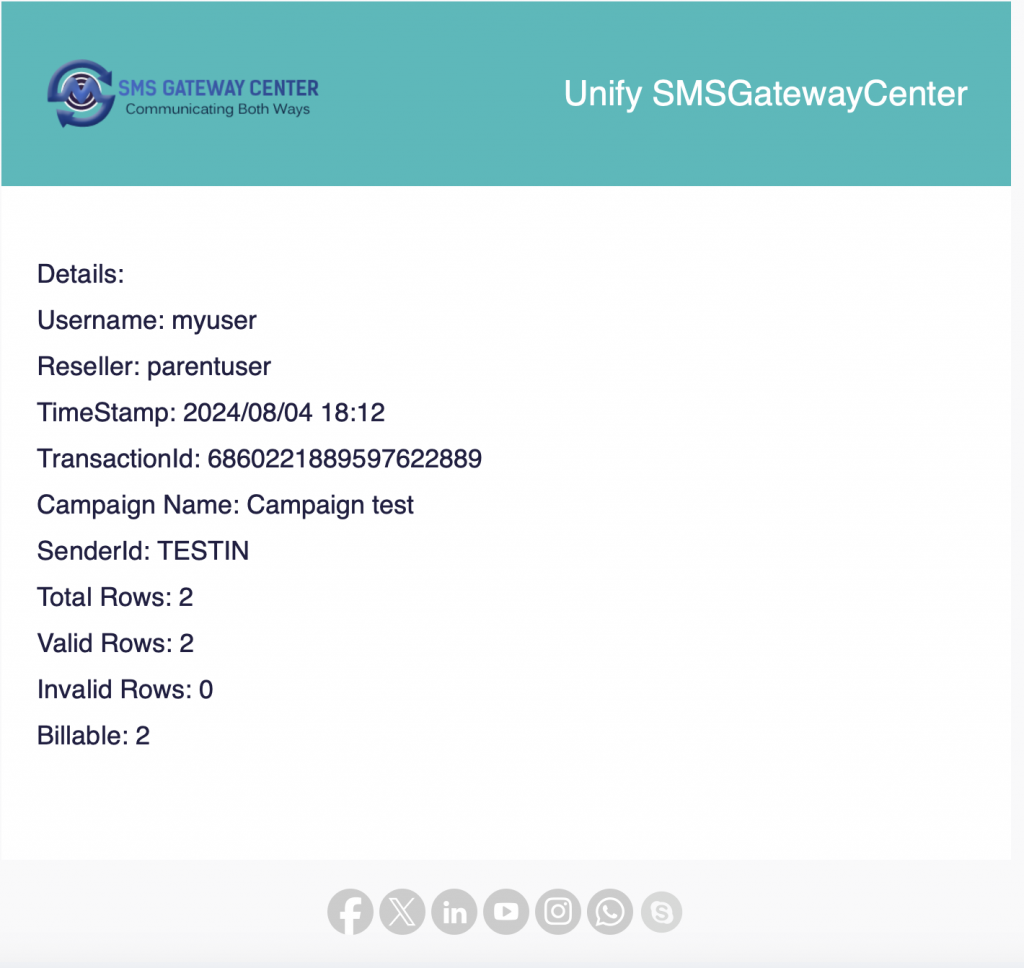If a user uploads or runs a campaign using file upload, the admin gets notified via email and Telegram. This feature helps you monitor which user is uploading files and allows you to check the status of the uploaded file. Here’s how to configure the necessary settings in the admin panel.
Admin Panel Settings:
Navigate to Settings:
- Go to the sidebar menu.
- Select SMS -> SMS Settings -> SMS Admin Notifications.
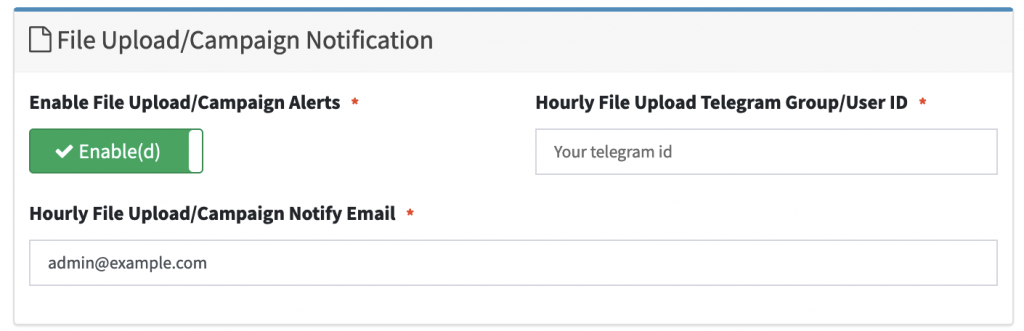
Enable File Upload/Campaign Notification:
- Find the section labeled Enable File Upload/Campaign Alerts.
- Toggle the Enabled option for Enable File Upload/Campaign Alerts.
Configure Notifications:
- Enter your Telegram ID in the field Hourly File Upload Telegram Group/User ID.
- Add your email addresses (comma-separated) in the field Hourly File Upload/Campaign Notify Email.
Save Changes:
- Click on Save Changes.
Once enabled, the system will start sending notifications about user file uploads to your specified Telegram and email addresses according to your settings.
Telegram Alert Sample
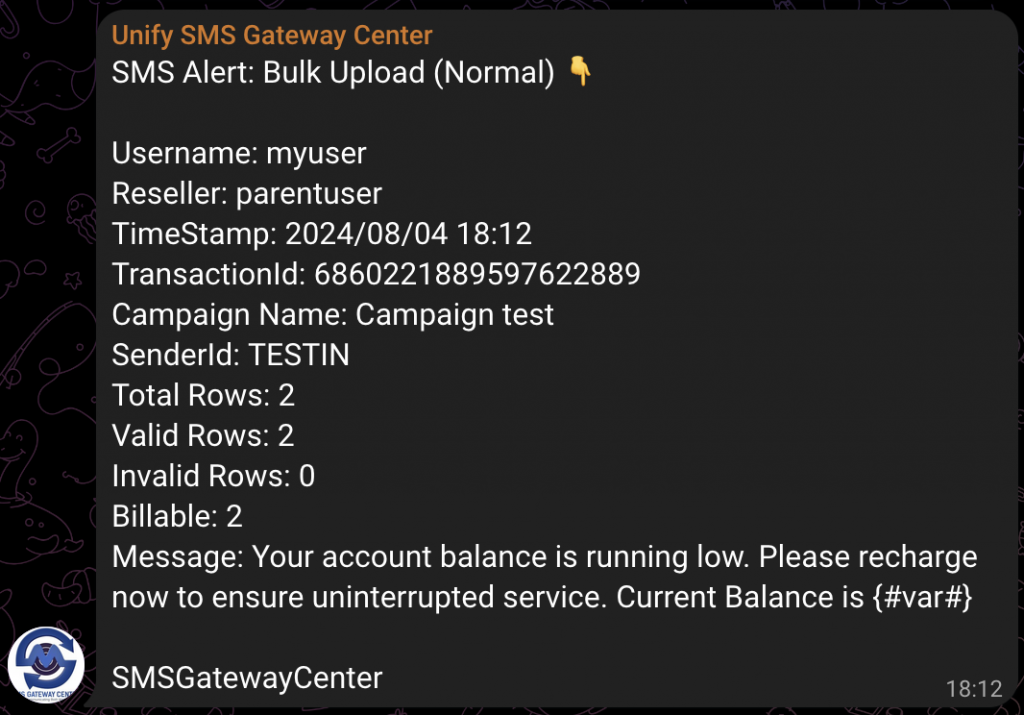
E-Mail Alert Sample