SMPPCenter’s SMPP Software version 7.1 introduces an enhanced Append Text feature specifically for promotional route users, designed to improve message customization and transparency. This update provides greater control over how appended text (e.g., opt-out footers) is handled, ensuring accurate SMS character counts, cost calculations, and visibility for both admins and users. In this knowledge base article, we’ll walk you through the changes in the Admin and User Panels, explain how to configure and use this feature, and provide examples to help you get started.
Overview of the Append Text Enhancement in Version 7.1
The Append Text feature in SMPPCenter’s SMPP Software version 7.1 allows promotional route users to add text (such as opt-out instructions) to messages while controlling whether the appended text is sent to the operator or only displayed for user visibility. This enhancement builds on the previously released Append Text Action feature (introduced in version 7.1) by integrating it into the Sender ID configuration and Send SMS workflows, offering better transparency and cost management for promotional campaigns.
Changes in the Admin Panel: Configuring Append Text Action
The Admin Panel now includes a new field, Append Text Action, in the Add and Update Sender ID pages, giving administrators the ability to define how appended text is handled for promotional Sender IDs. Here’s a detailed breakdown of the changes:
- New Field: Append Text Action
- Location: Found in the Add Sender ID and Update Sender ID pages in the Admin Panel.
- Dropdown Options:
- Append: The appended text is included in the message sent to the operator and is displayed in the Send SMS and Message Log pages for user visibility.
- Only Display: The appended text is displayed in the Send SMS and Message Log pages for user visibility but is not sent to the operator, preventing duplication or credit mismatches.
How to Configure Append Text Action:
- Log In to the Admin Panel: Access your SMPPCenter Admin account.
- Navigate to Sender ID Settings: Go to the Sender ID section in the Admin Panel.
- Add or Update a Sender ID:
- To add a new Sender ID, click Add Sender ID.
- To update an existing Sender ID, select the Sender ID and click Update.
- Set the Append Text: Enter the text to append (e.g., “STOP 4569*5#”) in the *Append Text* field.
- Select Append Text Action: Choose from the dropdown:
- Append: Sends the appended text to the operator and displays it in logs.
- Only Display: Displays the appended text in logs but does not send it to the operator.
- Save the Changes: Click Save to apply the configuration to the Sender ID.
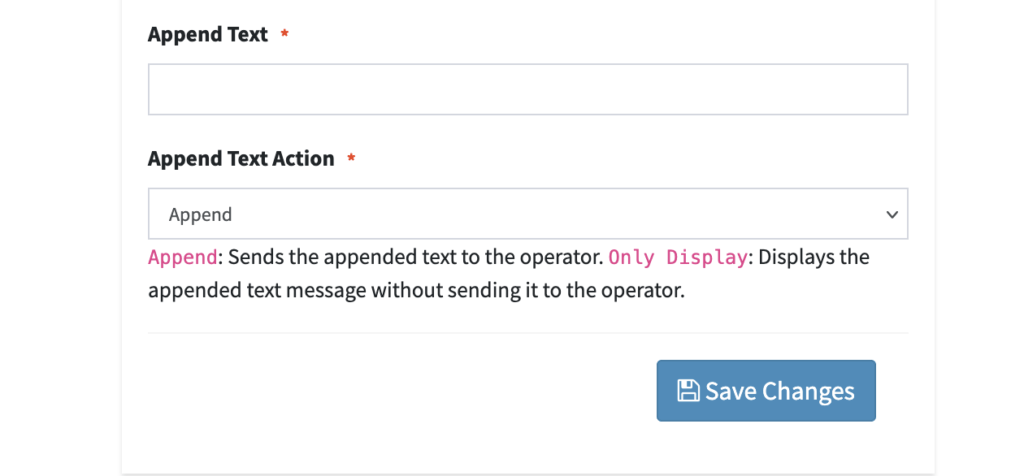
Example Configuration:
- Sender ID: PROMO1
- Append Text: STOP 4569*5#
- Append Text Action: Only Display
- Result: The appended text “STOP 4569*5#” will be shown in the Send SMS and Message Log pages but will not be sent to the operator.
Best Practices:
- Use Append if your operator does not automatically add opt-out footers and you need to include them in the message sent to recipients.
- Use Only Display if your operator already appends text, to avoid duplication while ensuring users can see the full message in logs.
Changes in the User Panel: Send SMS Enhancements
The User Panel has been updated to improve the Send SMS experience for promotional route users by displaying appended text and providing accurate SMS character counts and cost calculations. These changes apply to all Send SMS sections, including Batch, Group, and File Uploads. Here’s what you need to know:
Appended Text Display:
- When a Sender ID with an appended text configuration is selected, the appended text will appear below the message body field in a read-only format.
- This ensures users can see the exact message (including the appended text) that will be logged or sent, improving transparency.
SMS Character and Cost Counter:
- The system automatically updates the SMS character count and cost calculation to include the appended text (if the Append Text Action is set to Append).
- If the Append Text Action is set to Only Display, the appended text is excluded from the character count and cost calculation for the message sent to the operator, but it is still shown in the interface for clarity.
How to Use the Updated Send SMS Feature:
- Log In to the User Panel: Access your SMPPCenter account.
- Navigate to Send SMS: Go to any Send SMS section (Batch, Group, or File Uploads).
- Select a Sender ID: Choose a promotional Sender ID that has an Append Text configuration (e.g., PROMO1).
- View the Appended Text: The appended text (e.g., “STOP 4569*5#”) will appear below the message body field in a read-only format.
- Check Character Count and Cost:
- If Append Text Action is Append, the character count and cost will include the appended text.
- If Append Text Action is Only Display, the character count and cost will include the appended text for the message sent to the operator.
- Send the Message: Proceed to send the SMS as usual, with full visibility of the appended text in the Message Log.
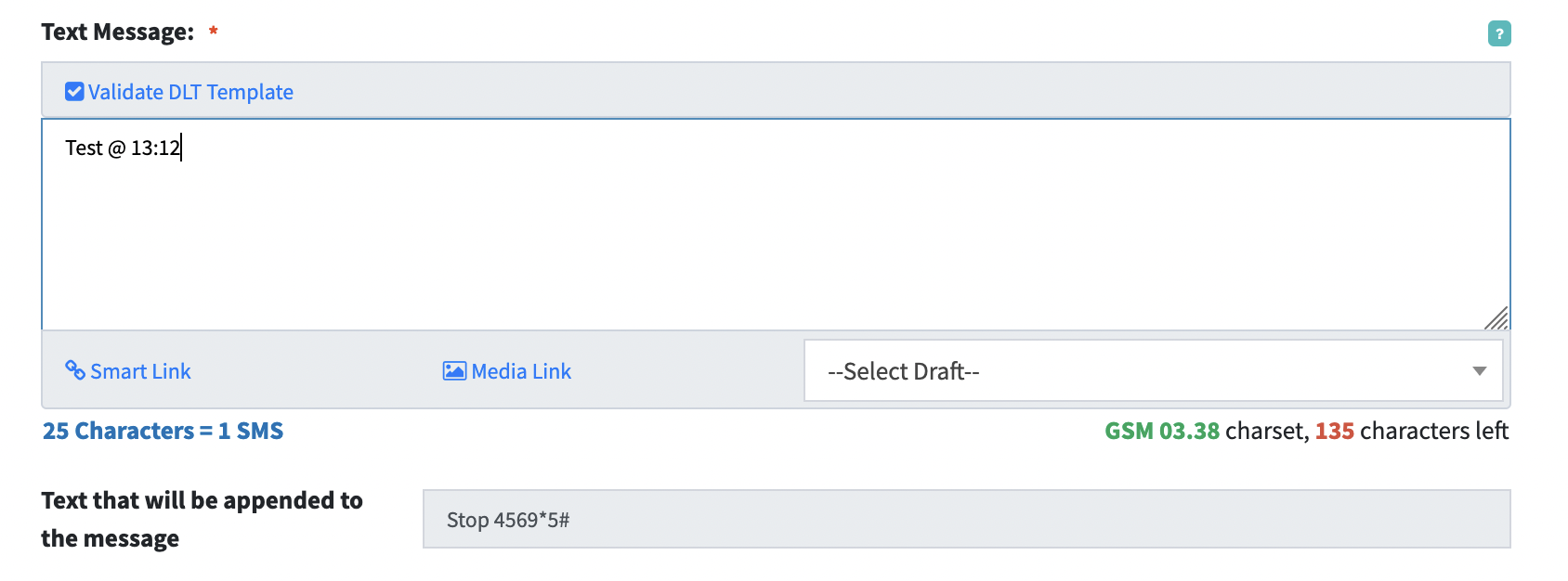
Example Scenarios:
- Scenario 1: Append Text Action Set to Append
- Sender ID: PROMO1
- Append Text: STOP 4569*5#
- Append Text Action: Append
- Original Message: Test @ 13:12
- Displayed in Send SMS/Message Log: Test @ 13:12 STOP 4569*5#
- Sent to Operator: Test @ 13:12 STOP 4569*5#
- Character Count/Cost: Includes the appended text (e.g., 26 characters, 1 SMS segment).
- Scenario 2: Append Text Action Set to Only Display
- Sender ID: PROMO1
- Append Text: STOP 4569*5#
- Append Text Action: Only Display
- Original Message: Test @ 13:12
- Displayed in Send SMS/Message Log: Test @ 13:12 STOP 4569*5#
- Sent to Operator: Test @ 13:12
- Character Count/Cost: Includes the appended text (e.g., 26 characters, 1 SMS segment).
Best Practices:
- Review the character count and cost in the Send SMS interface to ensure your message fits within the desired SMS segments, especially when using the Append option.
- Use the Message Log to verify that the appended text is displayed as expected after sending.
Why Use the Append Text Enhancement for Promotional Routes?
This enhancement in SMPPCenter version 7.1 offers several benefits for promotional route users:
- Improved Transparency: Users can see the exact message content, including appended text, in the Send SMS interface and Message Log, ensuring clarity and trust.
- Accurate Cost Management: The updated character and cost counter prevents unexpected credit deductions by reflecting the true message length sent to the operator.
- Compliance with Regulations: Easily add opt-out footers (e.g., “STOP 4569*5#”) to promotional messages, ensuring compliance with regulations like TRAI’s DLT requirements in India.
- Seamless Integration: Works across all Send SMS sections (Batch, Group, File Uploads), making it easy to apply consistent appended text to all promotional campaigns.
This feature empowers promotional route users to manage appended text effectively, balancing compliance, transparency, and cost efficiency.
Get Support for Append Text Configuration
If you have any questions about the Append Text enhancement or need assistance configuring it in SMPPCenter version 7.1, our support team is here to help. We’re committed to ensuring your promotional campaigns run smoothly with this powerful new feature.
Stay Informed with SMPPCenter
Visit the SMPPCenter Knowledge Base at https://smppcenter.com/kb/ for more guides on using SMPP Software version 7.1 features. Follow us on X or LinkedIn for the latest updates and tips on SMS messaging solutions.
