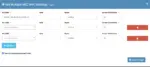Applies to: SMPP Center v6.9+
Last Updated: April 2025
In version 6.9, we’ve introduced a powerful enhancement that allows admins to dynamically add multiple MCC MNC routing entries for any user from the admin panel. This is especially useful for granular routing controls across various mobile networks worldwide.
🚀 What’s New?
Admins can now bulk-assign multiple MCC (Mobile Country Code) and MNC (Mobile Network Code) routes using a dynamic form interface — without needing to reload or navigate away from the page.
🧭 How to Add MCC MNC Routes for a User
Step-by-Step Guide:
- Login to your Admin Panel.
- From the sidebar, go to: Users Management → Users
- On the Users list page, locate the user you want to manage.
- From the Action dropdown, click Edit User.
- Navigate to the MCC MNC tab.
- On the top-right corner of the MCC MNC tab, click the Multi Add button.
- A modal form will appear where you can:
- Dynamically add new MCC/MNC rows.
- Define routes for each MCC MNC entry.
- Add as many entries as you need.
📌 There’s no upper limit on how many MCC/MNC rows you can add in a single operation.
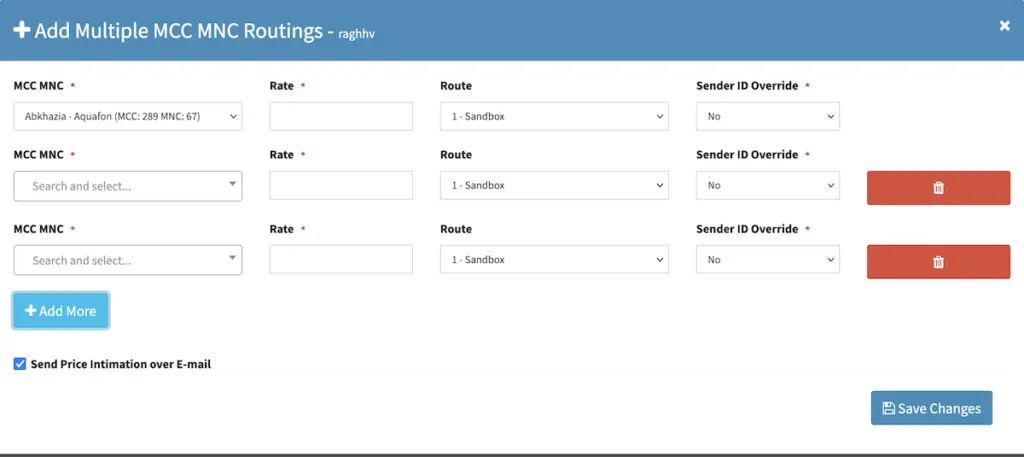
⚠️ Important Notes
- The system checks for duplicate entries. If you try to add an MCC/MNC combination that already exists for that user, the form will prevent submission and throw an error.
- Always ensure that each MCC/MNC pair is unique for the user.
- This feature significantly reduces time and improves efficiency in managing user-level routing.
🛠 Example Use Cases
- Assigning country-specific routing for enterprise clients.
- Segmenting traffic for user accounts based on operator.
- Enabling multiple fallback or premium routes per country/operator.
Need help or facing issues while using the MCC MNC routing?
Visit our Portal or browse more articles at our Knowledgebase.