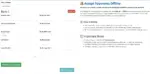Applies to: SMPP Center v6.9+
Last Updated: April 2025
With the release of version 6.9, resellers can now configure and display their bank account details to accept offline payments from their downline users. This helps streamline direct fund transfers outside of the online payment gateways.
🚀 Overview
This feature enables resellers to add up to 3 bank accounts, which will be shown under the Recharge → Offline section to their users. Once bank details are set, users can manually transfer funds and submit payment proofs for crediting balances.
⚙️ Admin: How to Enable Bank Details Feature
Before resellers can access this feature, site admins must enable it from the admin panel.
Steps:
- Login to the Admin Panel.
- Go to: Settings → General
- Click on the Payments tab.
- Enable the option: Enable to Display Bank Info to Transfer Funds Offline
- Click Save Changes.
👤 Reseller: How to Add Bank Details
Once the feature is enabled by the admin, resellers can configure their bank accounts.
Steps:
- Login to your Reseller Panel.
- Navigate to: Reseller → White Label → Set Menu
- In the Feature dropdown, select: Bank Details
- Fill out the required fields for each bank (up to 3):
- Account Holder Name
- Account Number
- Account Type (e.g., Current or Savings)
- Bank Name
- Branch Details
- IFSC Code
- MICR Code
- SWIFT Code
- Routing Number
- Bank Logo Link (use a public image URL)
📷 Example UI for Bank Entry:
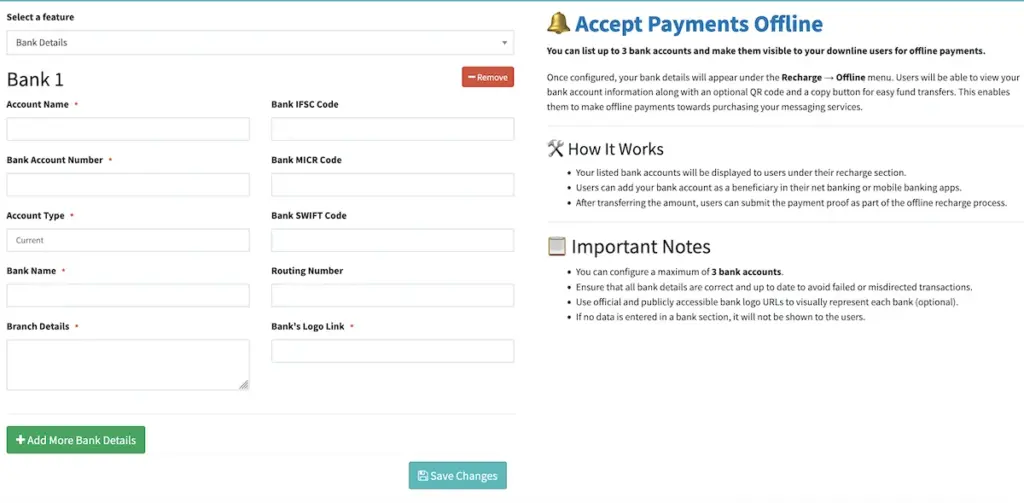
💰 Accept Payments Offline
Once configured, your bank details will appear to users under their Recharge → Offline menu:
- Users will be able to view your bank account info.
- They can copy account details and initiate a transfer.
- An optional QR code may be shown for easy payments.
- After payment, users can upload proof for manual verification.
🛠 How It Works
- Your bank account details are listed in the user’s Offline Recharge section.
- Users transfer funds to your account using their banking apps.
- After payment, users submit proof via the portal.
- You or your team manually review and approve the credit.
📋 Important Notes
- You can configure a maximum of 3 bank accounts.
- Ensure all entered information is accurate to prevent failed or misdirected transactions.
- If any section is left blank, that specific bank entry will not be shown to users.
- For professional branding, use official bank logos via direct image URLs.
Have more questions or need help with setup? Contact Support or visit the SMPP Center Knowledgebase for more guides.