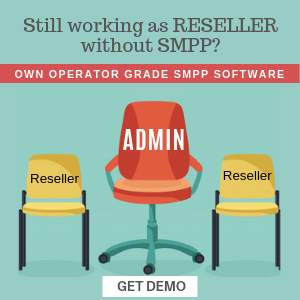Today, two-factor authentication (or 2FA) is the standard security best practice that you should use wherever you can. 2FA requires a user to validate their identity using two different methods, which is why it’s also known as double authentication. It’s an effective way to prevent hackers from gaining access to your sensitive information. If you have a Google account, chances are you have seen prompts asking you to turn on 2-step verification or another type of 2FA. Many people are still not sure what exactly it is and whether they should enable it or not. This article will explain what exactly 2FA is and how it works with the Google Authenticator app, SMS and email codes, or authenticator apps like Google Authenticator or Authy app.

How does 2FA work?
Two-factor authentication (2FA) is the process of confirming your identity by using two different methods, such as something you know (like a password) and something you have (like a security token). This means that in addition to logging in with your username and password, you will also need to provide another piece of information before you can access the account. This is typically a six-digit code that is generated every 30 seconds, which you will need to enter along with the username and password. There are a few different 2FA methods available, including SMS, email, and apps that generate single-use codes. Each one has its strengths and weaknesses, so it’s best to use a combination of them for the most secure account.
SMS Authentication
SMS-based authentication is a very simple method of 2FA that can be implemented by logging into the account you want to protect, going to the Sign-in method and scrolling down to the section Manage 2-Step Verification. You will see a few options like Google Authenticator and SMS. For Google Authenticator, you will have to download a smartphone app and scan a barcode with the camera of your device. You will then see a 6-digit code generated on the app that you will have to enter along with your username and password to log into the account. For SMS Authentication, you will need to provide a phone number that will be used as your 2FA login. This can be any phone number – you don’t need to own the phone. After enabling SMS Authentication, you will receive a one-time password (OTP) every time you log in to the account. You will then have to type in the OTP along with your username and password to log in.
Google Authenticator App
Google Authenticator is an app available for Android, iOS, and even desktop that allows you to generate single-use login codes for sites that support 2FA authentication. These codes can be generated using the time-based or counter-based modern random number generation algorithm (i.e. TOTP or HOTP). The app comes with a pre-generated log-in code that you will need to enter along with your username and password to log in to your account. It can also be used as an alternative to SMS Authentication.
Authy App
Authy is another free app available for Android, iOS, and desktop that allows you to generate single-use login codes for sites that support 2FA authentication. The app can be used as an alternative to SMS Authentication or Google Authenticator. Like Google Authenticator, it also comes with a pre-generated log-in code that you will need to enter along with your username and password to log in to your account.
Conclusion
Two-factor authentication is the standard security best practice that you should use wherever you can. It is an effective way to prevent hackers from gaining access to your sensitive information. There are a few different 2FA methods available, including SMS, email, and apps that generate single-use codes. Each one has its strengths and weaknesses, so it’s best to use a combination of them for the most secure account.
SMPP Center offers Two Way SMS Authentication plugin within our SMPP Software. Buy today!