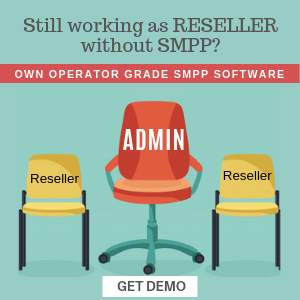In the ever-evolving landscape of communication technology, SMPP Center introduces a groundbreaking feature in SMPP Software version 5.9 – the ability to enable Telegram bot webhooks and interact seamlessly. This article will guide you through the process of configuring the webhook and exploring the initial set of interactive features
Configuring the Telegram Webhook:
- Navigate to Settings:
- Go to the Sidebar Menu of your SMPP Software.
- Click on “Settings” and select “Telegram.”
- Set Webhook:
- Locate the “Set Webhook” button and click on it to initiate the webhook configuration process.
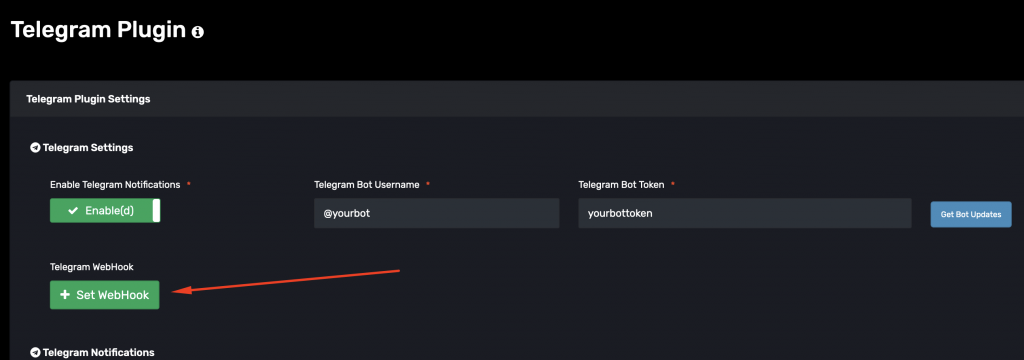
- Successful Setup:
- Once the webhook is set up successfully, you are ready to unleash the potential of your Telegram bot.
Exploring Commands:
Armed with the configured webhook, you can now interact with your Telegram bot using a set of commands. Simply search for your bot’s name in the Telegram app and utilize the following commands:
/start– Receive a warm welcome message./myip– Retrieve information about your current IP address./mytelegram– Display details about your Telegram account./help– Access a list of all available commands./getdlrsummary– Obtain a Delivery Receipt (DLR) summary for the current day across all products./topuserssms– Get a list of the top 10 users who have sent the most SMS, along with their respective counts./topuserswa– Explore the top 10 users with the highest number of sent WhatsApp messages, including counts./topusersvc– Retrieve the top 10 users leading in the number of sent Voice Call messages, along with counts./banip someip– Ban a specific IP address using the format “banip 123.123.123”; remember to leave a space after the term “banip.”
Future Releases:
Stay tuned for upcoming releases, as SMPP Center promises to introduce more events and features to enhance your Telegram bot experience.
Setting Up a Menu Using BotFather:
To further customize your bot’s functionality, follow these steps to set up a menu using the BotFather bot:
Access BotFather:
- Go to BotFather and type “/mybots” to enter the list of your bots.
Edit Bot Commands:
- Click on the relevant bot based on SMPP Center settings.
- Navigate to “Edit Bot” and then click on “Edit Commands.”
Set Commands Menu:
- Copy and paste the following commands to set up the menu:
Confirmation:
start - Get Welcome message
myip - Shows your current IP
mytelegram - Displays your Telegram details
help - Lists all available commands
getdlrsummary - Get DLR summary of the current day for all products
topuserssms - Get top 10 sent SMS users list with count
topuserswa - Get top 10 sent WhatsApp users list with count
topusersvc - Get top 10 sent Voice Call users list with count
- Upon completion, BotFather will confirm the successful update with a message stating “Success! Command list updated.”

Go to your Bot:
You will see the command menu as shown in the screenshot below.

Click on the menu to view your set commands:
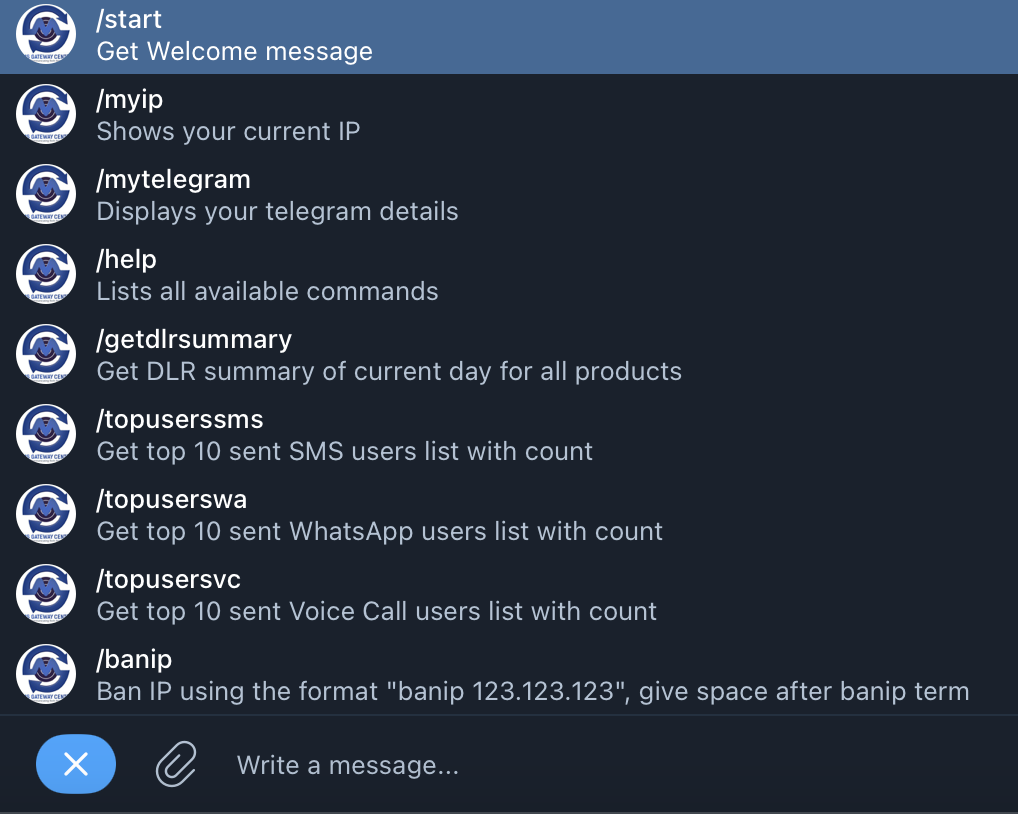
Congratulations! You are now all set to harness the capabilities of your Telegram bot, providing a richer and more interactive communication experience. Explore the commands, stay informed, and anticipate even more exciting features in the future releases from SMPP Center.