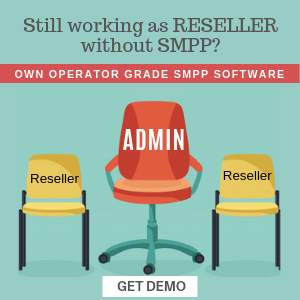Coming Soon in Version 7.5
📢 What’s New?
We’re excited to announce a powerful new feature coming to SMPPCenter in Version 7.5 – the User Automation System! This game-changing addition enables you to create intelligent, automated email campaigns that keep your users engaged, active, and informed without any manual effort.
Imagine being able to automatically reach out to inactive users, welcome new customers with a series of onboarding emails, or send timely reminders – all running on autopilot. That’s exactly what our new automation system delivers.
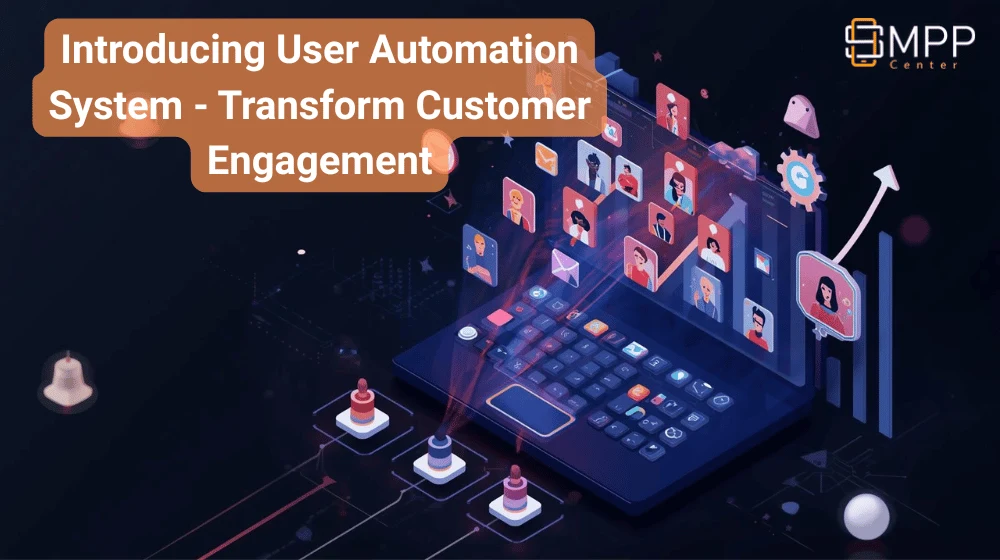
🎯 Why User Automation Matters
The Challenge
As a messaging platform administrator, you face several common challenges:
- Inactive Users: Customers who registered but stopped using your platform after a few weeks or months
- New User Onboarding: First-time users who need guidance and encouragement to explore your services
- Time Management: Manually tracking and emailing hundreds or thousands of users is impossible
- Engagement: Maintaining consistent communication with your user base
The Solution
The User Automation System solves these problems by:
✅ Automating repetitive tasks – Set it once, and it runs forever
✅ Personalizing communication – Each email is customized with user-specific details
✅ Increasing engagement – Re-engage dormant users and guide new ones
✅ Saving time – No more manual tracking or bulk emailing
✅ Boosting revenue – Remind users about unused credits and encourage purchases
🚀 Two Powerful Automation Types
1. Inactive User Automation
Automatically reach out to users who haven’t sent any messages (SMS, WhatsApp, or Voice) in a specified period.
Perfect for:
- Re-engaging dormant accounts
- Reminding users about unused credits
- Preventing account abandonment
- Encouraging users to return to your platform
How it works:
- You define inactivity periods (e.g., 30 days, 60 days, 90 days)
- For each period, create a custom email with your message
- The system automatically detects inactive users and sends progressive emails
- Users receive relevant reminders based on their inactivity duration
2. New User Automation
Welcome new users with a series of automated onboarding emails to help them get started and succeed with your platform.
Perfect for:
- Onboarding new customers
- Encouraging first-time usage
- Providing tips and tutorials
- Converting free trial users to paying customers
How it works:
- Set up emails for specific days after registration (e.g., Day 1, Day 3, Day 7)
- Each email guides users through your platform’s features
- Automation stops once users make a purchase or send messages
- Helps convert new signups into active, engaged customers
📝 Step-by-Step Tutorial: Setting Up Inactive User Automation
Step 1: Access Automation Management
- Log in to your Admin Panel
- Navigate to Automation from the main menu
- Click Create Automation button
- Select Inactive User Automation from the dropdown
Step 2: Configure Basic Settings
Automation Name: Give your automation a memorable name (e.g., “Re-engage Inactive Users”)
Description: Add notes about the automation’s purpose for future reference
Status: Set to Enabled to activate the automation
Step 3: Set Execution Rules
Choose which products to monitor for user activity:
- ☑️ Check SMS Activity: Monitor SMS message history
- ☑️ Check WhatsApp Activity: Track WhatsApp messages
- ☑️ Check Voice Activity: Include voice call history
Minimum Balance: Optionally set a minimum balance requirement (e.g., only email users with at least 100 credits remaining)
Step 4: Create Email Steps
Click Add Email Step to create your first reminder:
Inactivity Period: Select how long a user must be inactive (options: 30, 60, or 90 days)
Email Subject: Craft a compelling subject line
- Example: “We Miss You, {{FIRSTNAME}}! 👋”
Email Content: Write your message using the rich text editor
Available Placeholders (automatically replaced with user data):
{{FIRSTNAME}}– User’s first name{{LASTNAME}}– User’s last name{{USERNAME}}– User’s account username{{EMAIL}}– User’s email address{{BALANCE}}– Current credit balance{{LASTMESSAGEDATE}}– Date of last message sent{{INACTIVEDAYS}}– Number of days inactive
Sample Email for 30 Days Inactive:
Subject: We Miss You, {{FIRSTNAME}}! 👋
Hi {{USERNAME}},
We noticed you haven't sent any messages in the last {{INACTIVEDAYS}} days.
Your last message was on {{LASTMESSAGEDATE}}.
You still have {{BALANCE}} credits available to use!
We'd love to help you get started again! Here's what you can do:
* Send test messages with your credits
* Explore our new features and integrations
* Contact our support team for assistance
If you need any help or have questions, please don't hesitate to reach out.
Best regards,
Support TeamStep 5: Add More Email Steps
Create additional email steps for longer inactivity periods:
- 60 Days: More urgent reminder about unused credits
- 90 Days: Final reminder with strong call-to-action
Pro Tip: Make each email progressively more urgent to encourage action.
Step 6: Save and Activate
- Review all your settings
- Click Save Changes
- Ensure status is set to Enabled
- The automation will start running automatically!
📝 Step-by-Step Tutorial: Setting Up New User Automation
Step 1: Create New User Automation
- Go to Automation → Create Automation
- Select New User Automation from the dropdown
Step 2: Configure Basic Settings
Automation Name: E.g., “Welcome New Users”
Description: Note the automation’s purpose
Status: Set to Enabled
Step 3: Set Stop Conditions
Configure when to stop sending emails to a user:
Stop If User Purchased More Than: Enter an amount (e.g., 500 credits)
- Automation stops once user purchases beyond demo credits
Stop If User Sent More Than: Enter number of messages (e.g., 100 messages)
- Automation stops once user actively uses the platform
Maximum Days: Set the maximum duration (1-90 days)
- Automation stops after this many days regardless of user activity
Step 4: Create Email Steps
Click Add Email Step for each day you want to send an email:
Day Number: When to send this email (e.g., 1, 3, 7, 14, 30)
Email Subject: Welcome message subject
Email Content: Onboarding message
Available Placeholders:
{{FIRSTNAME}},{{LASTNAME}},{{USERNAME}},{{EMAIL}}{{BALANCE}}– Current credit balance{{REGISTRATIONDATE}}– Date user registered{{DAYSSINCEREGISTRATION}}– Days since registration
Sample Email for Day 1:
Subject: Welcome to [Your Platform], {{FIRSTNAME}}! 🎉
Hi {{USERNAME}},
Welcome aboard! We're thrilled to have you join us on {{REGISTRATIONDATE}}.
You currently have {{BALANCE}} demo credits to explore our platform. Here's how to get started:
1. **Send Your First SMS**: Head to the Send SMS page and try sending a test message
2. **Explore WhatsApp Messaging**: Check out our WhatsApp integration features
3. **Test Voice Calls**: Send a voice message to experience our voice capabilities
Need help? Our support team is here for you!
Get Started Now: [Link to Your Platform]
Best regards,
The [Your Platform] TeamSample Email for Day 3:
Subject: Quick Start Guide for {{USERNAME}} 📱
Hi {{FIRSTNAME}},
It's been {{DAYSSINCEREGISTRATION}} days since you joined us. Have you tried sending your first message yet?
Your {{BALANCE}} credits are waiting! Here are some quick tips:
✅ Use our API for automated messaging
✅ Import contacts for bulk campaigns
✅ Schedule messages for optimal timing
✅ Track delivery reports in real-time
Questions? Reply to this email or call our support line.
Best regards,
Support TeamStep 5: Add More Email Steps
Recommended email schedule:
- Day 1: Welcome email
- Day 3: Quick start guide
- Day 7: Feature highlights and tips
- Day 14: Success stories and use cases
- Day 30: Special offer or upgrade prompt
Step 6: Save and Activate
- Review all settings
- Save your automation
- Set status to Enabled
- New users will automatically receive your email sequence!
🎨 Best Practices for Effective Automation
Writing Great Email Content
✅ Be Personal: Use placeholders to address users by name
✅ Be Helpful: Provide value, not just sales pitches
✅ Be Clear: Use short paragraphs and bullet points
✅ Be Actionable: Include clear next steps
✅ Be Timely: Send emails at logical intervals
Timing Your Emails
Inactive User Automation:
- Start with 30 days (early intervention)
- Follow up at 60 days (urgent reminder)
- Final attempt at 90 days (last chance)
New User Automation:
- Day 1: Welcome and orientation
- Day 3-7: Quick wins and tutorials
- Day 14-30: Advanced features and conversion
Testing Your Automation
Before fully activating:
- Test with your own email address
- Check that placeholders are replaced correctly
- Verify email formatting on mobile devices
- Ensure links work properly
- Review timing between emails
💡 Real-World Use Cases
Use Case 1: Re-engage Dormant Accounts
Challenge: 35% of users registered but became inactive after the first month.
Solution: Set up 3-step Inactive User Automation:
- 30 days: Friendly reminder
- 60 days: Highlight unused credits
- 90 days: Special reactivation offer
Result: 18% of inactive users returned and sent messages within 2 weeks.
Use Case 2: Improve Trial-to-Paid Conversion
Challenge: Trial users weren’t converting to paid customers.
Solution: New User Automation with 5-step sequence:
- Day 1: Welcome and setup guide
- Day 3: First success story
- Day 7: Feature tutorial
- Day 14: Case study
- Day 28: Upgrade offer
Result: Conversion rate increased from 12% to 27%.
Use Case 3: Credit Utilization Reminder
Challenge: Users had large credit balances but weren’t using them.
Solution: Inactive User Automation targeting users with high balances (minimum balance: 1000 credits).
Result: Credit utilization increased by 42% within the first month.
🔧 Managing Your Automations
View Automation Performance
Monitor your automations from the Manage Automations page:
- Execution Count: How many times the automation has run
- Last Executed: When it last checked for eligible users
- Status: Current state (Enabled/Disabled)
View Detailed Logs
Click View Logs on any automation to see:
- Which users received emails
- Email delivery status (Success/Failed)
- Email subject and content sent
- Timestamp of each execution
Edit Existing Automations
- Click Edit on any automation
- Modify email content, timing, or rules
- Save changes – updates apply to future emails only
Enable/Disable Automations
Toggle automations on/off anytime:
- Enabled: Automation runs automatically
- Disabled: Temporarily pause without deleting
🔐 Security & Privacy
Your automation system includes enterprise-grade security:
✅ Secure Execution: Cron controllers protected with secret tokens
✅ Data Privacy: Only necessary user data is accessed
✅ Spam Prevention: Users won’t receive duplicate emails for the same step
✅ Expiry Validation: Emails aren’t sent to expired user accounts
✅ Reseller Support: Works seamlessly with your reseller structure
🚀 Getting Started Checklist
Ready to launch your first automation? Follow this checklist:
- [ ] Upgrade to Version 7.5 when released
- [ ] Navigate to Automation in Admin Panel
- [ ] Decide which automation type fits your needs
- [ ] Write compelling email content
- [ ] Add personalization with placeholders
- [ ] Test with your own email first
- [ ] Set status to Enabled
- [ ] Monitor logs for the first week
- [ ] Adjust timing or content based on results
- [ ] Celebrate your improved user engagement! 🎉
📊 Expected Benefits
After implementing User Automation, you can expect:
Engagement Metrics:
- 15-25% increase in user reactivation
- 20-35% improvement in trial-to-paid conversion
- 30-50% reduction in account abandonment
Time Savings:
- Eliminate manual user tracking
- No more bulk email campaigns
- Automated follow-ups run 24/7
Revenue Impact:
- Higher credit utilization
- More active paying customers
- Reduced churn rate
❓ Frequently Asked Questions
Q: Will users receive multiple emails on the same day?
A: No. The system sends only ONE email per user per day, ensuring a smooth user experience.
Q: Can I customize emails for different user types?
A: Yes! You can create separate automations for different user segments or use our placeholder system for personalization.
Q: What happens if a user becomes active again?
A: For Inactive User Automation, they’ll stop receiving emails once they send a message. For New User Automation, you can set stop conditions based on purchases or message count.
Q: Can I see which users received emails?
A: Absolutely! The automation logs show every email sent, to whom, when, and the delivery status.
Q: How often does the automation check for eligible users?
A: The automation runs via cron jobs at intervals you configure (we recommend daily checks).
Q: Can I use HTML in my emails?
A: Yes! The TinyMCE rich text editor supports full HTML formatting, images, and styling.
Q: Will this work with my reseller accounts?
A: Yes! The automation system fully supports reseller hierarchies and can use reseller-specific email templates.
Q: What if I want to pause an automation temporarily?
A: Simply change the status to “Disabled” – no emails will be sent until you re-enable it.
🎬 Coming Soon in Version 7.5
The User Automation System will be available in Version 7.5, launching in the next few days!
What to Expect:
✨ Seamless upgrade process
✨ Automatic database setup
✨ Intuitive user interface
✨ Pre-built email templates
✨ Comprehensive documentation
Stay Updated:
- Follow our changelog for release announcements
- Join our community forum for tips and best practices
- Contact support for any questions about the new feature
💬 We Want Your Feedback!
Have ideas for additional automation types? Want to see specific features? We’re listening!
Upcoming Automation Types (Planned for Future Versions):
- Birthday greetings automation
- Credit renewal reminders
- Seasonal campaign automation
- Custom trigger-based automation
Share your suggestions with our support team or in the community forum!
🏁 Conclusion
The User Automation System represents a major leap forward in platform management and user engagement. By automating repetitive communication tasks, you can:
- Focus on growing your business instead of manual follow-ups
- Provide consistent, personalized communication to every user
- Increase revenue through better engagement and retention
- Scale your user base without scaling your workload
Version 7.5 is coming soon – get ready to transform how you engage with your users!
Questions? Contact our support team.
About SMPPCenter: SMPPCenter is a comprehensive SMPP Software management platform trusted by businesses worldwide for reliable, scalable messaging solutions.
Stay tuned for the Version 7.5 release announcement!
Recent Articles:
Introducing the Advanced Maintenance Module in SMPPCenter v7.5
Enhanced Login System: Multi-Factor Authentication for Ultimate Security
High Throughput SMS: Scaling to 2000+ TPS Without Breaking a Sweat