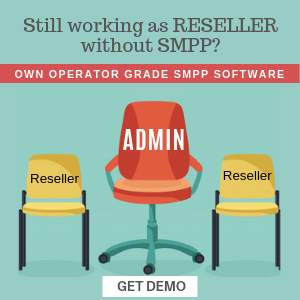Every reseller on our platform has the ability to empower new sign-up users by enabling a self-serve demo. New users can effortlessly activate the demo themselves. Here’s a step-by-step guide on how to make it happen:
Step 1: Configuring SMS Sandbox
Accessing Sandbox Configuration
- Log in to the Reseller Panel.
- Navigate to the Sidebar Menu ⇾ Reseller Panel ⇾ White Label ⇾ Set Theme.
Setting Up Sandbox Parameters
Upon entering the set theme section:
- Select a Feature: Choose SMS Sandbox Configuration from the dropdown menu.
- Configure Field Options:
- Allow Sandbox (SMS): Toggle to Yes to activate the sandbox feature.
- Default Credit/Wallet Amount: Specify the initial balance for test services that new users will receive upon signing up.
- Set Default Sender ID: Assign a default sender ID automatically associated with all new sign-up users.
- Maximum Permissible Sandbox Mobile Numbers for Testing: Determine the number of mobile numbers allowed for testing purposes.
- Whitelisting Mobile Numbers: Two methods available—Manual (add numbers manually) and SMS Via OTP (enable users to add and verify additional numbers through an OTP received via SMS).
Save Changes: After configuring, click Save Changes to apply the settings.
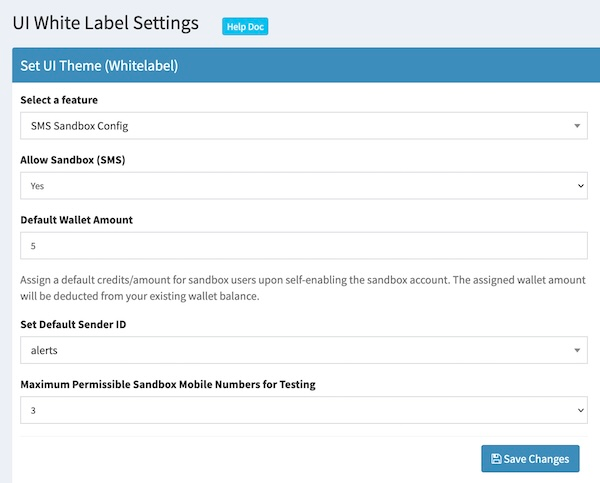
Step 2: Managing Message Templates
Template Overview and Creation
- Go to Sidebar Menu ⇾ SMS ⇾ Message Templates.
- Review existing templates. If none exist, create a new one by clicking Add.
Enabling Sandbox for Templates
On the template management page:
- Identify the column labeled Allow Sandbox.
- For each template, set the dropdown menu to Allow for templates you want to enable for sandbox testing.

Step 3: Whitelisting Additional Mobile Numbers
Whitelisting Process
- Access the Reseller Panel.
- Find the SMS Sandbox Numbers menu, displaying all users’ whitelisted numbers for sandbox testing.
- Add Numbers: Click Add to whitelist additional numbers.
Important Notes
- Automatic Whitelisting: A user’s registered mobile number is automatically whitelisted by default.
- Data Removal: If a user deactivates the sandbox feature, related data (sender names, whitelisted numbers) will be purged from the database.
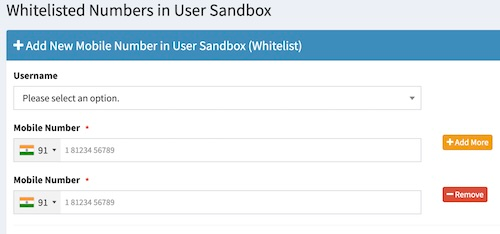
Maintaining Sufficient Balance
Important: Ensure there is an adequate balance in your account. The configured default credit/wallet amount will be allocated to new signup users for testing. Insufficient funds may disrupt the sandbox environment for new users, preventing them from testing your services.