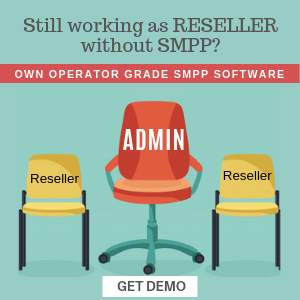We’re excited to announce a major security enhancement in SMPPCenter version 7.6 – a comprehensive Security Monitoring System designed to protect your platform from unauthorized access attempts, brute-force attacks, and malicious activities.
Why Security Monitoring Matters
In today’s digital landscape, SMPP Software platforms are constantly under threat from automated bots and malicious actors attempting to gain unauthorized access. Traditional login systems, while secure, often lack real-time visibility into attack patterns and automated response mechanisms. That’s why we’ve built an intelligent security monitoring system that not only detects threats but also takes immediate action to protect your platform.

Key Features
1. Real-Time Threat Detection
The Security Monitoring System actively monitors all authentication endpoints across your platform:
- Administrator Login Protection: Monitors admin panel access attempts and detects suspicious patterns
- Password Recovery Protection: Tracks forgot password requests to prevent account enumeration attacks
- User Login Protection: Safeguards frontend user authentication from credential stuffing attacks
- Multi-Layer Defense: Protection extends to both admin panel and user-facing interfaces
2. Intelligent IP Blocking
When suspicious activity is detected, the system automatically takes protective action:
- Automatic IP Banning: Suspicious IP addresses are permanently blocked after exceeding threshold limits
- Immediate Response: Blocked IPs are instantly denied access to prevent further attack attempts
- Session Termination: Active sessions from blocked IPs are immediately terminated
- Persistent Protection: Banned IPs remain blocked until manually reviewed and removed by administrators
3. Administrator Alert System
Security is only effective when you know what’s happening:
- Email Notifications: Administrators receive instant email alerts when critical security thresholds are exceeded
- Detailed Context: Alerts include IP address, timestamp, attack type, and affected endpoints
- Actionable Intelligence: Clear information helps you understand the threat and take appropriate action
- Critical Event Focus: Alerts are triggered only for serious threats to avoid notification fatigue
Understanding the Security Events Dashboard
The new Security Events Dashboard provides a comprehensive view of your platform’s security posture. Here’s what you’ll find:
Visual Analytics
Security Events Trend Chart
- Interactive line chart showing security events over the last 30 days
- Helps identify attack patterns and peak threat periods
- Color-coded severity levels for quick assessment
- Hover over data points to see exact event counts and dates
Event Type Distribution
- Visual breakdown of different types of security events
- Donut chart displays proportions of each threat category
- Understand which attack vectors are most common on your platform
- Interactive legend allows filtering specific event types
Recent Security Events Table
A detailed log of recent security activities including:
- Event Type: The nature of the security incident (login failure, suspicious activity, etc.)
- Severity Level: Color-coded indicators (Info, Warning, High, Critical)
- IP Address: Source of the security event
- Timestamp: Exact date and time of occurrence
- Details: Additional context about the event
- Actions: Quick access to view full details or block IP addresses
Top Attacking IPs
Identifies the most persistent threat sources:
- IP Addresses: Lists IPs with the highest number of security events
- Event Count: Total number of incidents from each IP
- Event Types: Categories of attacks attempted
- Quick Action: One-click IP blocking for immediate protection
Blocked IPs Management
Complete control over your access control list:
- View All Blocked IPs: Comprehensive list of permanently banned addresses
- Block Timestamp: When each IP was blocked
- Unblock Capability: Remove IPs from the blocklist if blocked in error
- Reason Tracking: Understand why each IP was blocked
How the Protection Works
Threshold-Based Protection
The system uses intelligent threshold monitoring:
- Initial Attempts: Failed authentication attempts are logged and monitored
- Pattern Recognition: The system tracks repeated failures from the same IP address
- Threshold Trigger: When attempts exceed safe limits (typically 5 attempts), the system activates
- Automatic Response: The IP is immediately and permanently blocked
- Administrator Alert: Email notification sent to all active administrators
What Gets Protected
Administrator Panel
- Login authentication attempts
- Password recovery requests
- Session hijacking attempts
- Unauthorized access to admin-only pages
User Panel
- User login credential validation
- Password reset requests
- Account enumeration attempts
- Brute-force protection
What Happens When an IP is Blocked
- Immediate Access Denial: The blocked IP cannot access any part of your platform
- Session Destruction: Any active sessions are terminated immediately
- Redirect to Error Page: Blocked users see an access denied message
- Persistent Block: The block remains active until an administrator manually removes it
- Event Logging: All block events are recorded for audit purposes
How to Use the Security Dashboard
Daily Security Review
Best Practice: Check your Security Events Dashboard regularly (daily or weekly) to:
- Review Event Trends: Look for unusual spikes in security events
- Identify Threat Patterns: Notice if attacks are increasing or targeting specific areas
- Verify Legitimate Blocks: Ensure no legitimate users were accidentally blocked
- Take Proactive Action: Block persistent attacking IPs before they exceed thresholds
Responding to Security Alerts
When you receive a security alert email:
- Assess the Threat: Review the alert details – IP address, event type, and context
- Check Dashboard: Log into the Security Events Dashboard for full details
- Verify Block Status: Confirm the IP has been automatically blocked
- Investigate Further: Look for related events from the same IP or attack pattern
- Document Actions: Keep records of significant security incidents
Managing Blocked IPs
To Unblock an IP (if blocked in error):
- Navigate to the Security Events Dashboard
- Scroll to the “Blocked IPs” section
- Locate the IP address you want to unblock
- Click the “Unblock” button
- Confirm the action in the popup dialog
Important: Only unblock IPs if you’re certain they were blocked in error or the threat has been resolved.
Clearing Security Attempt Tracking
For testing purposes or after resolving security incidents, administrators can:
- Clear all tracked security attempts from the dashboard
- Reset failed login counters system-wide
- Start fresh with clean security metrics
Note: This action does NOT unblock permanently banned IPs – those must be manually unblocked individually.
Understanding Security Event Severity Levels
The system categorizes events into four severity levels:
🔵 Info (Blue)
- Normal security-related activities
- Successful authentications after previous failures
- Routine security checks
🟡 Warning (Yellow)
- Suspicious but not immediately dangerous activity
- Single failed login attempts
- Minor security concerns
🟠 High (Orange)
- Potentially dangerous activity patterns
- Multiple failed attempts from same IP
- Suspicious behavior requiring attention
🔴 Critical (Red)
- Immediate security threats
- Threshold exceeded – automatic blocking triggered
- Active attacks requiring immediate response
- Administrator alerts sent at this level
Security Best Practices
For Platform Administrators
- Monitor Regularly: Check the Security Events Dashboard at least once a week
- Respond to Alerts: Take immediate action on critical security alerts
- Review Blocked IPs: Periodically review the blocked IPs list for accuracy
- Document Incidents: Keep records of major security incidents and responses
- Update Contact Info: Ensure your admin email address is current for alerts
For Platform Users
- Use Strong Passwords: Combine uppercase, lowercase, numbers, and special characters
- Don’t Share Credentials: Never share your login details with others
- Report Suspicious Activity: Contact administrators if you notice unusual behavior
- Avoid Multiple Failed Logins: Remember your password to avoid triggering security measures
- Contact Support if Blocked: If you’re legitimately blocked, contact your administrator
Compliance and Audit Support
The Security Monitoring System supports compliance requirements by:
- Comprehensive Logging: All security events are logged with timestamps and context
- Audit Trail: Complete history of blocked IPs and administrative actions
- Automatic Response: Demonstrable automated threat response capabilities
- Administrator Accountability: All manual actions (blocks/unblocks) are tracked
- Reporting Capability: Export security data for compliance audits
Technical Improvements (Non-Technical Summary)
Behind the scenes, we’ve implemented:
- Real-time monitoring across all authentication endpoints
- Intelligent pattern recognition to distinguish between legitimate mistakes and attacks
- Automatic response mechanisms that activate without manual intervention
- Scalable architecture that performs efficiently even under attack conditions
- Integration with email systems for instant administrator notifications
What’s Next
We’re committed to continuously improving platform security. Future enhancements may include:
- Geographic IP analysis and country-based blocking
- Machine learning-based threat detection
- Two-factor authentication integration
- Advanced attack pattern recognition
- Customizable threshold settings per administrator preference
Getting Started
The Security Monitoring System is automatically active in SMPPCenter v7.6 and requires no configuration. To access the Security Events Dashboard:
- Log into your Administrator Panel
- Navigate to the Security section
- Click on “Security Events” or “Security Monitor”
- Explore the dashboard and familiarize yourself with the interface
Conclusion
Security is not just a feature – it’s a fundamental requirement for any modern SMPP Software platform. The new Security Monitoring System in SMPPCenter v7.6 provides enterprise-grade protection with intelligent automation, real-time visibility, and immediate threat response.
Your platform is now better equipped to handle the evolving threat landscape, protecting both your business operations and your users’ sensitive information. We’re proud to deliver this significant security enhancement and remain committed to keeping SMPPCenter at the forefront of secure SMS platform technology.
Questions or Feedback?
We’d love to hear your experience with the new Security Monitoring System. If you have questions, suggestions, or need assistance, please contact our support team.
Stay Secure!
The SMPPCenter Development Team
SMPPCenter version 7.6